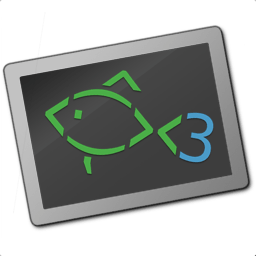bind - handle fish key bindings¶
Synopsis¶
bind [(-M | --mode) MODE] [(-m | --sets-mode) NEW_MODE] [--preset | --user] [(-s | --silent)] [(-k | --key)] SEQUENCE COMMAND [COMMAND...]
bind [(-M | --mode) MODE] [(-k | --key)] [--preset] [--user] SEQUENCE
bind (-K | --key-names) [(-a | --all)] [--preset] [--user]
bind (-f | --function-names)
bind (-L | --list-modes)
bind (-e | --erase) [(-M | --mode) MODE] [--preset] [--user] (-a | --all | [(-k | --key)] SEQUENCE [SEQUENCE...])
Description¶
bind manages bindings.
It can add bindings if given a SEQUENCE of characters to bind to. These should be written as fish escape sequences. The most important of these are \c for the control key, and \e for escape, and because of historical reasons also the Alt key (sometimes also called "Meta").
For example, Alt+W can be written as \ew, and Control+X (^X) can be written as \cx. Note that Alt-based key bindings are case sensitive and Control-based key bindings are not. This is a constraint of text-based terminals, not fish.
The generic key binding that matches if no other binding does can be set by specifying a SEQUENCE of the empty string (that is, '' ). For most key bindings, it makes sense to bind this to the self-insert function (i.e. bind '' self-insert). This will insert any keystrokes not specifically bound to into the editor. Non-printable characters are ignored by the editor, so this will not result in control sequences being inserted.
If the -k switch is used, the name of a key (such as 'down', 'up' or 'backspace') is used instead of a sequence. The names used are the same as the corresponding curses variables, but without the 'key_' prefix. (See terminfo(5) for more information, or use bind --key-names for a list of all available named keys). Normally this will print an error if the current $TERM entry doesn't have a given key, unless the -s switch is given.
To find out what sequence a key combination sends, you can use fish_key_reader.
COMMAND can be any fish command, but it can also be one of a set of special input functions. These include functions for moving the cursor, operating on the kill-ring, performing tab completion, etc. Use bind --function-names for a complete list of these input functions.
When COMMAND is a shellscript command, it is a good practice to put the actual code into a function and simply bind to the function name. This way it becomes significantly easier to test the function while editing, and the result is usually more readable as well.
If a script produces output, it should finish by calling commandline -f repaint to tell fish that a repaint is in order.
Note that special input functions cannot be combined with ordinary shell script commands. The commands must be entirely a sequence of special input functions (from bind -f) or all shell script commands (i.e., valid fish script).
If no SEQUENCE is provided, all bindings (or just the bindings in the given MODE) are printed. If SEQUENCE is provided but no COMMAND, just the binding matching that sequence is printed.
To save custom keybindings, put the bind statements into config.fish. Alternatively, fish also automatically executes a function called fish_user_key_bindings if it exists.
Key bindings may use "modes", which mimics Vi's modal input behavior. The default mode is "default", and every bind applies to a single mode. The mode can be viewed/changed with the $fish_bind_mode variable.
Options¶
The following options are available:
-kor--keySpecify a key name, such as 'left' or 'backspace' instead of a character sequence-Kor--key-namesDisplay a list of available key names. Specifying-aor--allincludes keys that don't have a known mapping-for--function-namesDisplay a list of available input functions-Lor--list-modesDisplay a list of defined bind modes-M MODEor--mode MODESpecify a bind mode that the bind is used in. Defaults to "default"-m NEW_MODEor--sets-mode NEW_MODEChange the current mode toNEW_MODEafter this binding is executed-eor--eraseErase the binding with the given sequence and mode instead of defining a new one. Multiple sequences can be specified with this flag. Specifying-aor--allwith-Mor--modeerases all binds in the given mode regardless of sequence. Specifying-aor--allwithout-Mor--modeerases all binds in all modes regardless of sequence.-aor--allSee--eraseand--key-names--presetand--userspecify if bind should operate on user or preset bindings. User bindings take precedence over preset bindings when fish looks up mappings. By default, allbindinvocations work on the "user" level except for listing, which will show both levels. All invocations except for inserting new bindings can operate on both levels at the same time (if both--presetand--userare given).--presetshould only be used in full binding sets (like when working onfish_vi_key_bindings).
Special input functions¶
The following special input functions are available:
and, only execute the next function if the previous succeeded (note: only some functions report success)accept-autosuggestion, accept the current autosuggestion completelybackward-char, moves one character to the leftbackward-bigword, move one whitespace-delimited word to the leftbackward-delete-char, deletes one character of input to the left of the cursorbackward-kill-bigword, move the whitespace-delimited word to the left of the cursor to the killringbackward-kill-line, move everything from the beginning of the line to the cursor to the killringbackward-kill-path-component, move one path component to the left of the cursor to the killring. A path component is everything likely to belong to a path component, i.e. not any of the following: /={,}'":@ |;<>&, plus newlines and tabs.backward-kill-word, move the word to the left of the cursor to the killring. The "word" here is everything up to punctuation or whitespace.backward-word, move one word to the leftbeginning-of-buffer, moves to the beginning of the buffer, i.e. the start of the first linebeginning-of-history, move to the beginning of the historybeginning-of-line, move to the beginning of the linebegin-selection, start selecting textcancel, cancel the current commandline and replace it with a new empty onecancel-commandline, cancel the current commandline and replace it with a new empty one, leaving the old one in place with a marker to show that it was cancelledcapitalize-word, make the current word begin with a capital lettercomplete, guess the remainder of the current tokencomplete-and-search, invoke the searchable pager on completion options (for convenience, this also moves backwards in the completion pager)delete-char, delete one character to the right of the cursordelete-or-exit, deletes one character to the right of the cursor or exits the shell if the commandline is empty.down-line, move down one linedowncase-word, make the current word lowercaseend-of-buffer, moves to the end of the buffer, i.e. the end of the first lineend-of-history, move to the end of the historyend-of-line, move to the end of the lineend-selection, end selecting textexpand-abbr, expands any abbreviation currently under the cursorexecute, run the current commandlineexit, exit the shellforward-bigword, move one whitespace-delimited word to the rightforward-char, move one character to the rightforward-single-char, move one character to the right; if an autosuggestion is available, only take a single char from itforward-word, move one word to the righthistory-search-backward, search the history for the previous matchhistory-search-forward, search the history for the next matchhistory-prefix-search-backward, search the history for the previous prefix matchhistory-prefix-search-forward, search the history for the next prefix matchhistory-token-search-backward, search the history for the previous matching argumenthistory-token-search-forward, search the history for the next matching argumentforward-jumpandbackward-jump, read another character and jump to its next occurence after/before the cursorforward-jump-tillandbackward-jump-till, jump to right before the next occurencerepeat-jumpandrepeat-jump-reverse, redo the last jump in the same/opposite directionkill-bigword, move the next whitespace-delimited word to the killringkill-line, move everything from the cursor to the end of the line to the killringkill-selection, move the selected text to the killringkill-whole-line, move the line to the killringkill-word, move the next word to the killringor, only execute the next function if the previous succeeded (note: only some functions report success)pager-toggle-search, toggles the search field if the completions pager is visible.repaint, reexecutes the prompt functions and redraws the prompt (alsoforce-repaintfor backwards-compatibility)repaint-mode, reexecutes the fish_mode_prompt and redraws the prompt. This is useful for vi-mode. If nofish_mode_promptexists or it prints nothing, it acts like a normal repaint.self-insert, inserts the matching sequence into the command lineself-insert-notfirst, inserts the matching sequence into the command line, unless the cursor is at the beginningsuppress-autosuggestion, remove the current autosuggestion. Returns true if there was a suggestion to remove.swap-selection-start-stop, go to the other end of the highlighted text without changing the selectiontranspose-chars, transpose two characters to the left of the cursortranspose-words, transpose two words to the left of the cursorinsert-line-under, add a new line under the current lineinsert-line-over, add a new line over the current lineup-line, move up one lineundoandredo, revert or redo the most recent edits on the command lineupcase-word, make the current word uppercaseyank, insert the latest entry of the killring into the bufferyank-pop, rotate to the previous entry of the killring
Examples¶
Exit the shell when Control+D is pressed:
bind \cd 'exit'
Perform a history search when Page Up is pressed:
bind -k ppage history-search-backward
Turn on Vi key bindings and rebind Control+C to clear the input line:
set -g fish_key_bindings fish_vi_key_bindings
bind -M insert \cc kill-whole-line repaint
Launch git diff and repaint the commandline afterwards when Control+G is pressed:
bind \cg 'git diff; commandline -f repaint'
Terminal Limitations¶
Unix terminals, like the ones fish operates in, are at heart 70s technology. They have some limitations that applications running inside them can't workaround.
For instance, the control key modifies a character by setting the top three bits to 0. This means:
Many characters + control are indistinguishable from other keys. Control+I is tab, Control+J is newline (n).
Control and shift don't work simultaneously
Other keys don't have a direct encoding, and are sent as escape sequences. For example → (Right) often sends \e\[C. These can differ from terminal to terminal, and the mapping is typically available in terminfo(5). Sometimes however a terminal identifies as e.g. xterm-256color for compatibility, but then implements xterm's sequences incorrectly.
Special Case: The Escape Character¶
The escape key can be used standalone, for example, to switch from insertion mode to normal mode when using Vi keybindings. Escape can also be used as a "meta" key, to indicate the start of an escape sequence, like for function or arrow keys. Custom bindings can also be defined that begin with an escape character.
Holding alt and something else also typically sends escape, for example holding alt+a will send an escape character and then an "a".
fish waits for a period after receiving the escape character, to determine whether it is standalone or part of an escape sequence. While waiting, additional key presses make the escape key behave as a meta key. If no other key presses come in, it is handled as a standalone escape. The waiting period is set to 30 milliseconds (0.03 seconds). It can be configured by setting the fish_escape_delay_ms variable to a value between 10 and 5000 ms. This can be a universal variable that you set once from an interactive session.